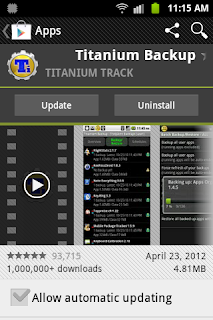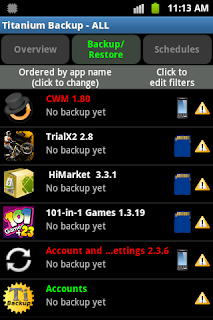Well , since most customization for custom roms require a deodex device , lets first understand the fundamental of the file naming system in android devices. Below is the understanding of the odex and deodex file. Well some of us wanted to use stock rom but to have the ability to customized it with theme and a few other mods. So here a fundamental of it and how to deodex your system.
WHAT IS AN ODEX FILE? In Android file system, applications come in packages with the extension .apk. These application packages, or APKs contain certain .odex files whose supposed function is to save space. These ‘odex’ files are actually collections of parts of an application that are optimized before booting. Doing so speeds up the boot process, as it preloads part of an application. On the other hand, it also makes hacking those applications difficult because a part of the coding has already been extracted to another location before execution.
THEN COMES DEODEX Deodexing is basically repackaging of these APKs in a certain way, such that they are reassembled into
classes.dex files. By doing that, all pieces of an application package are put together back in one place, thus eliminating the worry of a modified APK conflicting with some separate odexed parts.
In summary, Deodexed ROMs (or APKs) have all their application packages put back together in one place, allowing for easy modification such as theming. Since no pieces of code are coming from any external location, custom ROMs or APKs are always deodexed to ensure integrity.
HOW THIS WORKS For the more geeky amongst us, Android OS uses a Java-based virtual machine for running applications, called the Dalvik Virtual Machine. A deodexed, or
.dex file contains the cache used by this virtual machine (referred to as Dalvik-cache) for a program, and it is stored inside the APK. An
.odex file, on the other hand, is an optimized version of this same
.dex file that is stored
next to the APK as opposed to inside it. Android applies this technique by default to all the system applications.
Now, when an Android-based system is booting, the davlik cache for the Davlik VM is built using these
.odex files, allowing the OS to learn in advance what applications will be loaded, and thus speeds up the booting process.
By deodexing these APKs, a developer actually puts the
.odex files back inside their respective APK packages. Since all code is now contained within the APK itself, it becomes possible to modify any application package without conflicting with the operating system’s execution environment.
ADVANTAGES & DISADVANTAGES The advantage of deodexing is in modification possibilities. This is most widely used in custom ROMs and themes. A developer building a custom ROM would almost always choose to deodex the ROM package first, since that would not only allow him to modify various APKs, but also leave room for post-install theming.
On the other hand, since the
.odex files were supposed to quickly build the dalvik cache, removing them would mean longer initial boot times. However, this is true only for the first ever boot after deodexing, since the cache would still get built over time as applications are used. Longer boot times may only be seen again if the dalvik cache is wiped for some reason.
For a casual user, the main implication is in theming possibilities. Themes for android come in APKs too, and if you want to modify any of those, you should always choose a dedoexed custom ROM.
GUIDE TO DEODEX YOUR DEVICE ##Your Device Must be rooted for this process ##You need android-sdk installed in your computer ##You need to install latest busybox in your phone Things needed:-
xUltimate (
Click here to download )
Let's Begin 1.Connect your phone to computer.(Make sure you have select USB debugging in Settings>Applications>Development)
2.Extract xUltimate v2.3.3.zip and Launch Main.exe
3.If everything goes well xUltimate should recognize the phone and make a connection.You now should see a list of options.
4.Select option (1) pull /system/app. Wait until it complete.
5.Select option (2)pull /system/framework. Wait until it complete.
6.Then select option (3) Deodex /system/app. Wait until it complete.
[If encounter any error. Find out which .odex file is it. Then remove .odex file from folder origi_app in xUltimate folder]
7.Then select option (4)Deodex /system/framework. Wait until it complete.
8.Now Exit from xUltimate.
9.Put the phone in USB mass storage.
10.Go to xUltimate folder and copy "done_frame", and "done_app", and move them to the root of the sdcard.
11.Now get out from USB storage mode.
12.Open Command prompt.
( Goto folder where android sdk installed. Then goto platform-tools folder in it. Right click on free space in folder while pressing shift key.Select open command prompt here.
Now enter commands. )
13.Enter following codes.
(if you are using adb shell in su for the first time, keep phone screen on. After entering "su" code, super user request prompt in phone. Press allow )
Code:
============================================================
adb shell
su
stop mount -o rw,remount /system/ /system/
cp /sdcard/done_app/* /system/app/
rm /system/app/*.odex
cp /sdcard/done_frame/* /system/framework/
rm /system/framework/*.odex
mount -o ro,remount /system/ /system/
reboot
============================================================
14.Now you have deodexed rom.