How to Boost your Android Phone Performance Part 4
Sabtu, 27 Oktober 2012
0
komentar
How to Boost your Android Phone Performance Part 4 using Adrenaline Boost
This script (Adrenaline Boost) act like an nitro boost for your Android Phone.
It helps you to clear your system cache, get more free ram for you and gravely boost your phone's performance !
How it works?
Your phone's ram usage will get higher and higher everyday then you will find your phone become an @ss because it's turtle speed and only reboot fix this problem.
Our android os create system cache everyday, but after one day or so, those old caches are not longer in use but the os continuously create newer cache that's why the ram get heavier and heavier everyday !
Adrenaline Boost help you to clear those caches ! So you won't have to reboot again !
Screenshot :
Before Memory Free : 44.1172 MB
After Memory Free : 95.9102 MB
Memory Freed : 51.793 MB
What you need:
Properly Rooted Device
Terminal Emulator (Available in Google Play Store)
How To Install ?
1) Download from the attachment below
2) Put into your sdcard
3) Reboot into CWM
4) Mounts /system
5) Flash it
6) Reboot
How to Use It?
1) Open terminal emulator
2) Type :
Code:
su
boost
Adrenaline_Boost_V1.zip Mediafire | Free Direct Link
Adrenaline_Boost_V2.zip Mediafire | Free Direct Link
Adrenaline_Boost_V3.zip Mediafire | Free Direct Link
How to uninstall ?
Reboot cwm, mount /system and install THIS (Mediafire | Free Direct Link) from sdcard.
More tweaks:
Part 1
Part 2
Part 3
Baca Selengkapnya ....



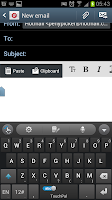
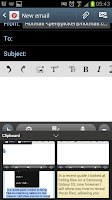
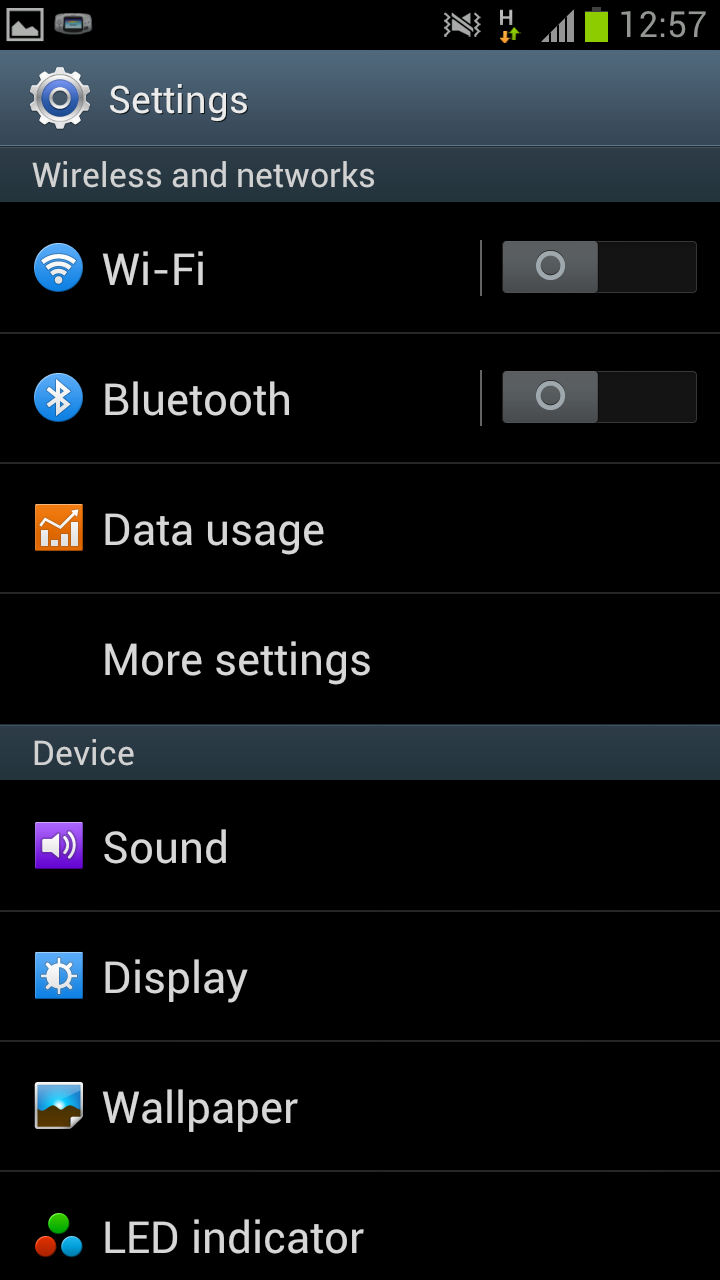
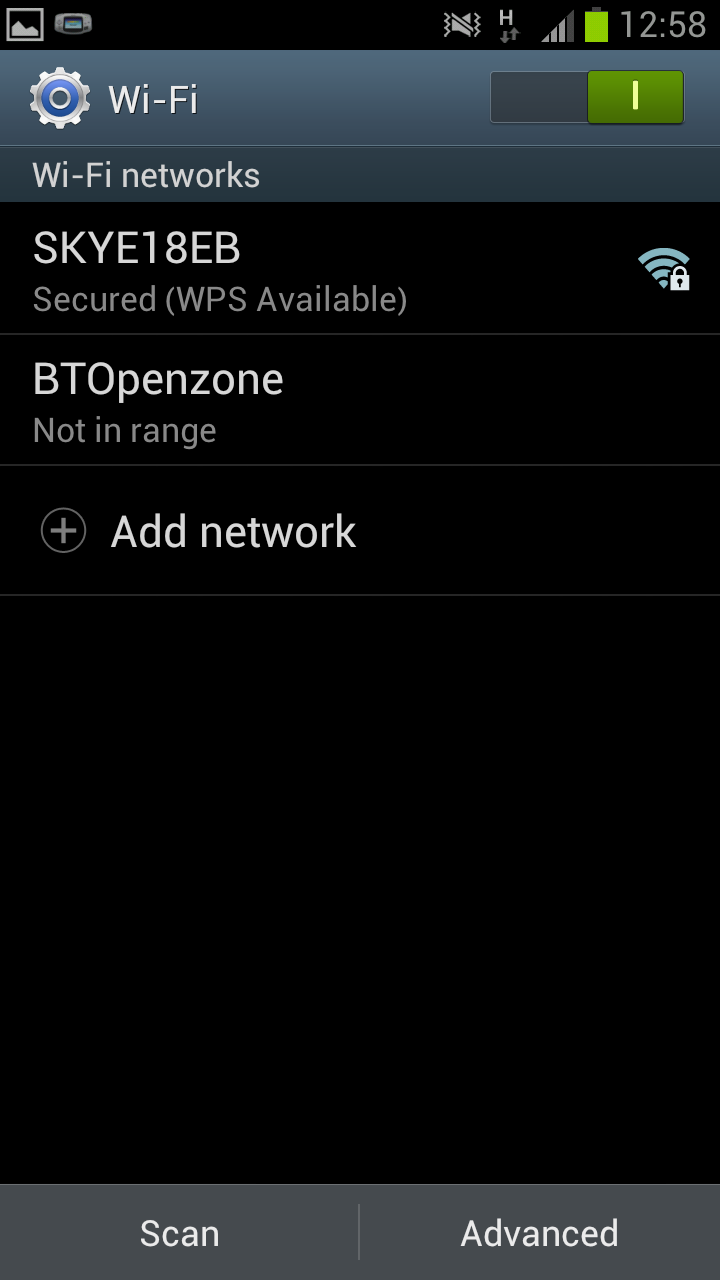
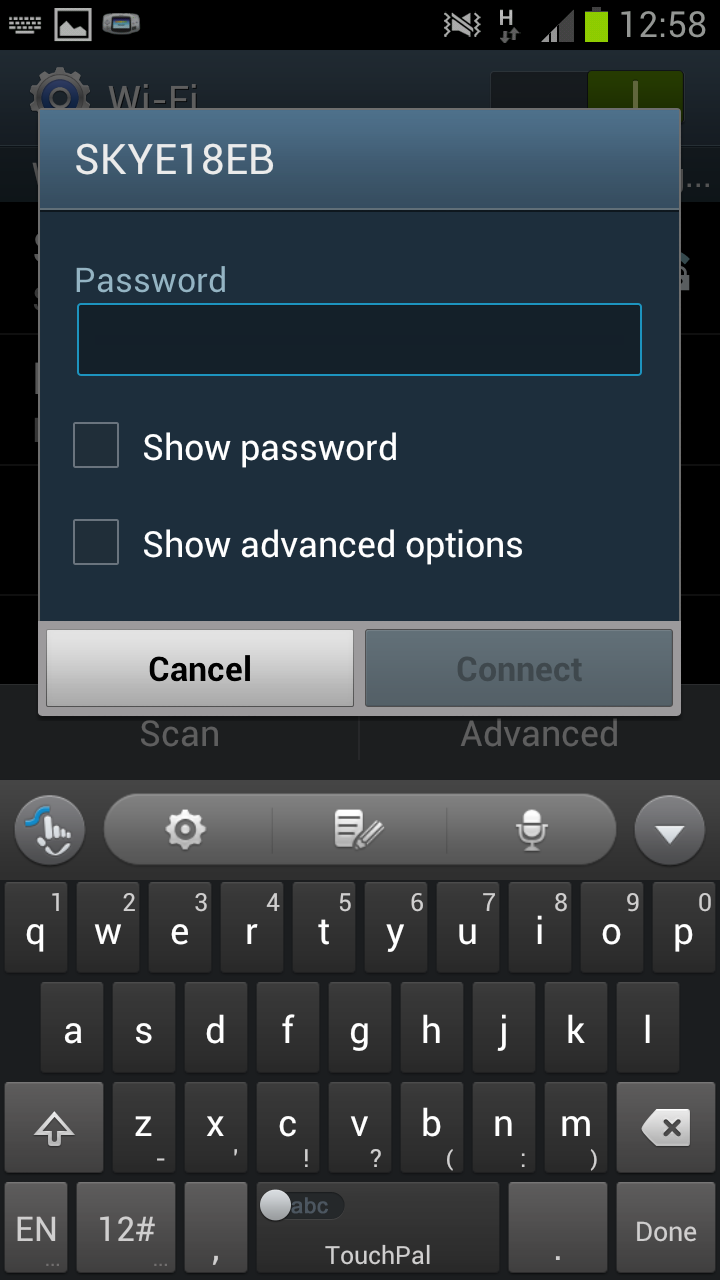
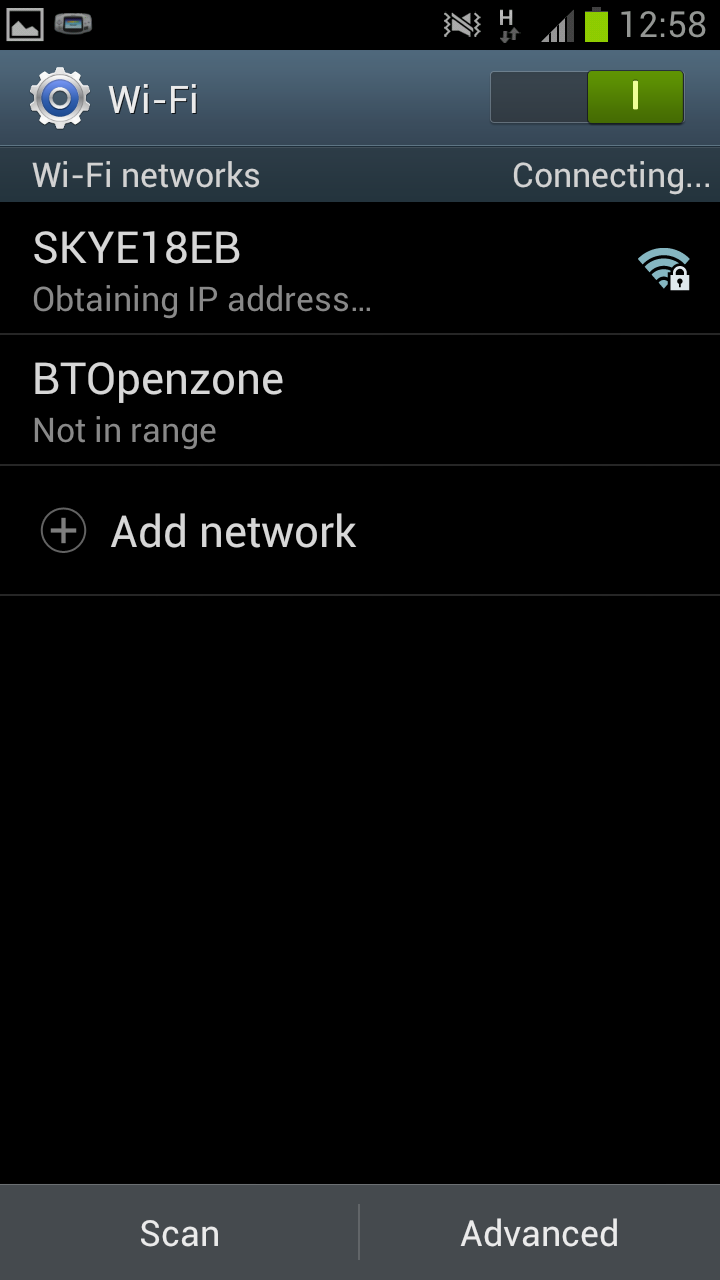





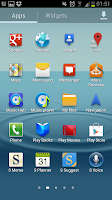
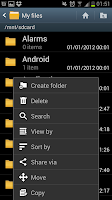 In side the "My Files" app you will see a list of all the folders on your phone. At this screen press
In side the "My Files" app you will see a list of all the folders on your phone. At this screen press 
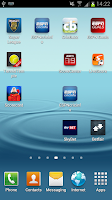
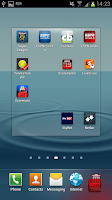 You need to drag the icon from where it is down to the bin. After doing this the icon will be gone from the home screen, however the app will not be uninstalled from
You need to drag the icon from where it is down to the bin. After doing this the icon will be gone from the home screen, however the app will not be uninstalled from 




