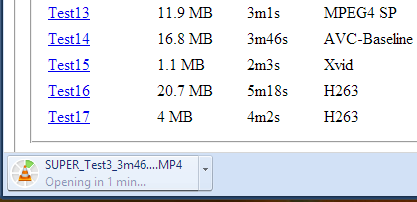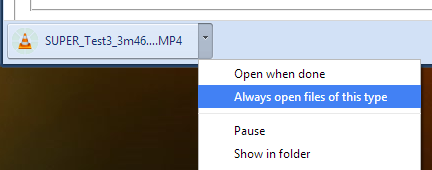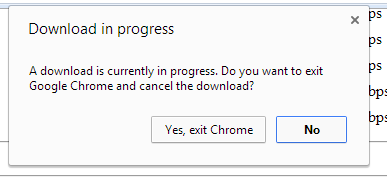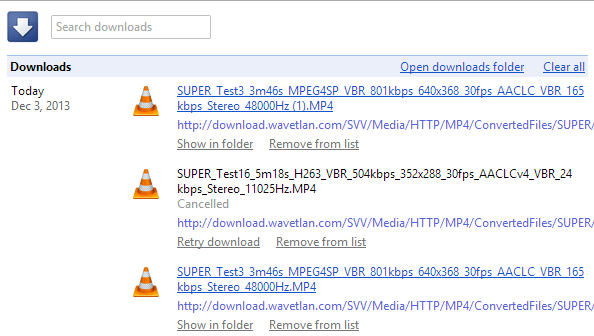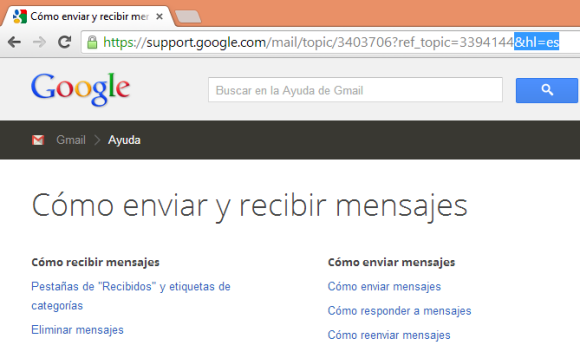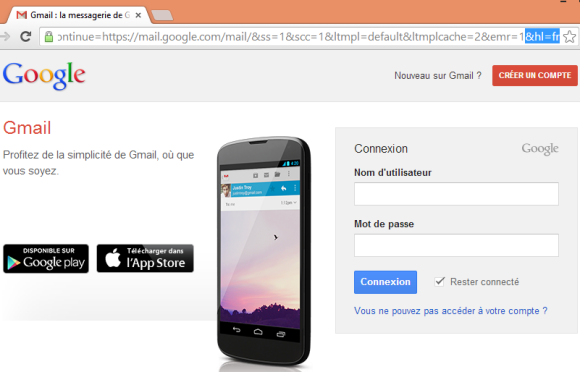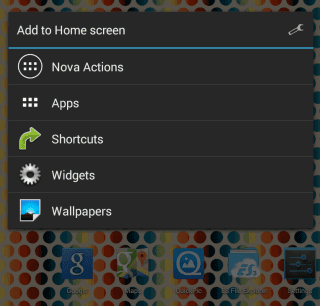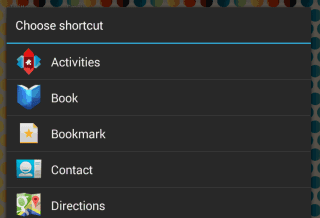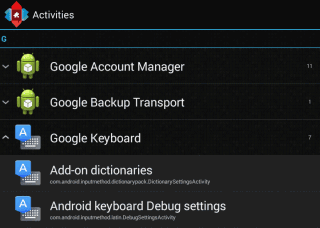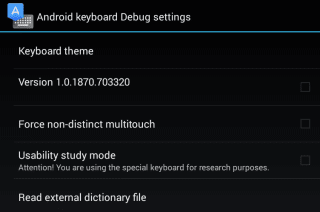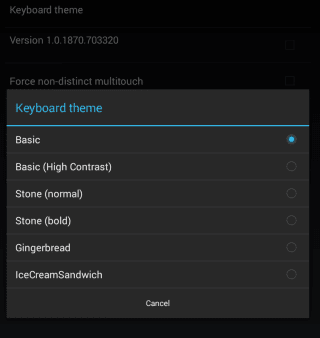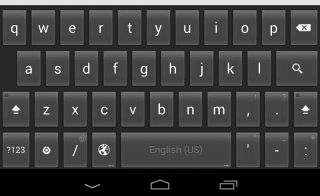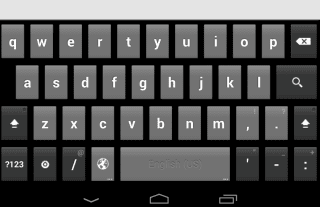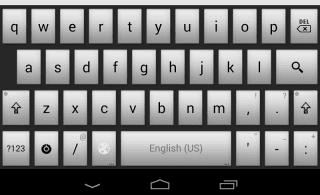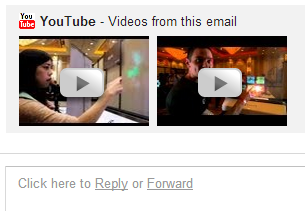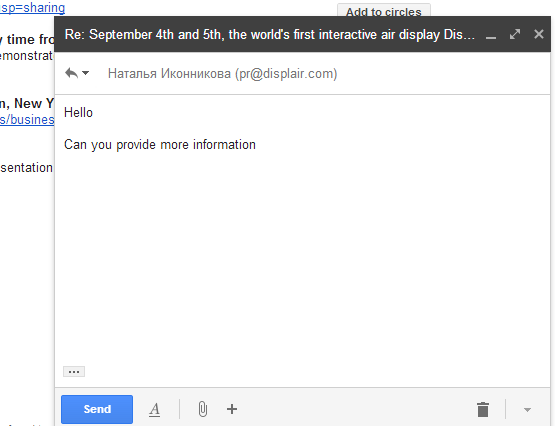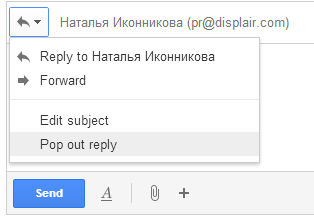How to download Facebook Paper still outside U.S.
Kamis, 06 Februari 2014
0
komentar
Last week, the popular social network announced "Paper" , an app for iOS that displays a simple and friendly way the stories shared your community. And starting Monday, the same is already available but, for some strange reason, only to North America.
However, the good news is that the restriction is easily overcome. Next, we explain how to get Paper Facebook even outside U.S.
Before you go: Please note that to change the country or region where your data will delete any information of card of credit stored in iTunes. So make sure you have the data at hand and then enter them again.
Step by step:
And just as it is needed, here is the direct link to the application . Luck!
However, the good news is that the restriction is easily overcome. Next, we explain how to get Paper Facebook even outside U.S.
Before you go: Please note that to change the country or region where your data will delete any information of card of credit stored in iTunes. So make sure you have the data at hand and then enter them again.
Step by step:
- Open the App Store from your iOS device and on the homepage go to the bottom where you'll find the email you registered on the service. Click the button.
- When the menu is displayed, select the "View Apple ID."
- After entering your password you will see your data, where you must select the country and region where you currently reside. Click on that option and the new menu select " Change country or region. " Must choose America.
- Accept the Terms and Conditions, after which Apple prompts you to enter a payment method. Since the Facebook app is free, you can choose not to enter payment details.
- Ends the change and return to the home page where you will see the available applications App Store U.S.. "Paper" is in the first section under "Best New Apps".
- Paper Once you download, you can go back to change the data following the same steps. Simple, right?
And just as it is needed, here is the direct link to the application . Luck!
Baca Selengkapnya ....