Use Gmail's New Compose Interface for Replies
Rabu, 28 Agustus 2013
0
komentar
There are a few ways to make the reply box look like the compose box, so you can open other messages or use Gmail's search feature while replying to a mail.
1. Shift-click the "reply" link or the entire box that includes the message "Click here to Reply or Forward". You can also Shift+click "forward" to open the forwarded message in a pop-out box.
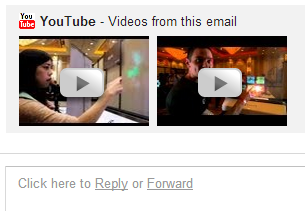
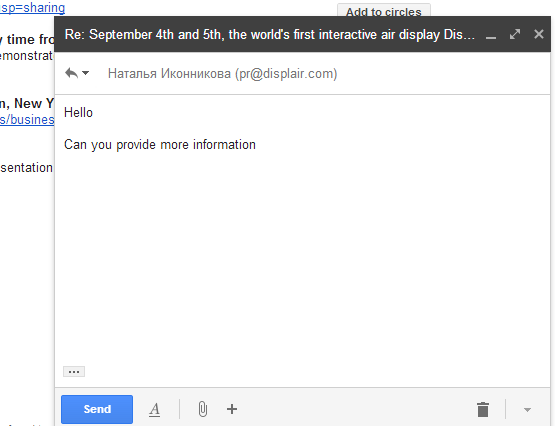
2. Use keyboard shortcuts: Shift+r to reply in a pop-out box, Shift+a to reply to all, Shift+f to forward in a pop-out box.
3. If you've already writing the reply, click the arrow above your reply and pick "Pop out reply".
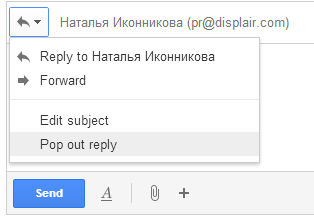
To go back to the regular interface, minimize the compose box, find this message "You are currently editing your reply in a separate window" and click "Show your draft here."
TERIMA KASIH ATAS KUNJUNGAN SAUDARA
Judul: Use Gmail's New Compose Interface for Replies
Ditulis oleh Unknown
Rating Blog 5 dari 5
Semoga artikel ini bermanfaat bagi saudara. Jika ingin mengutip, baik itu sebagian atau keseluruhan dari isi artikel ini harap menyertakan link dofollow ke https://androidipad4.blogspot.com/2013/08/use-gmail-new-compose-interface-for.html. Terima kasih sudah singgah membaca artikel ini.Ditulis oleh Unknown
Rating Blog 5 dari 5









0 komentar:
Posting Komentar